Mobile Interface
Introduction to the User Interface
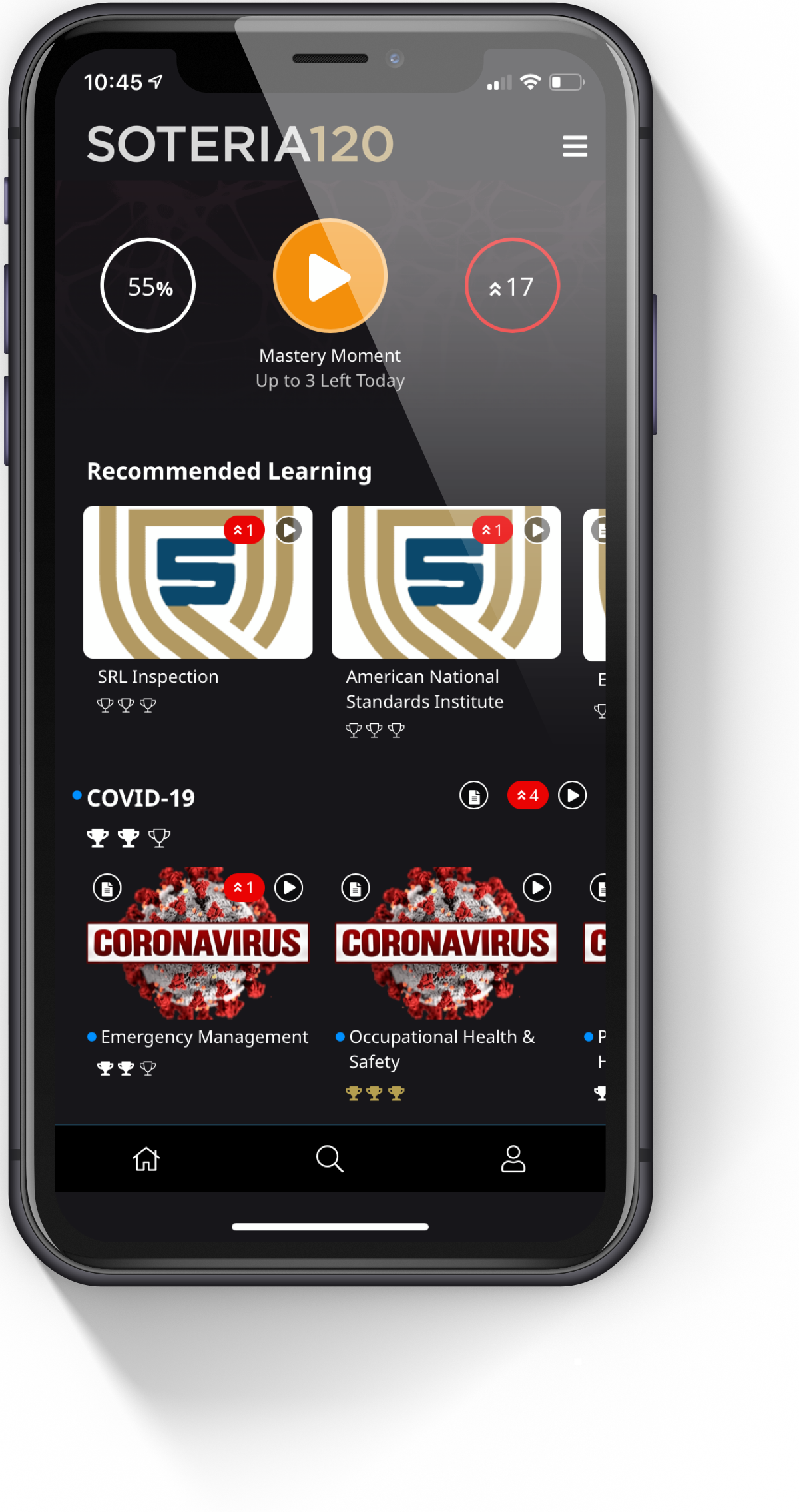
The Home Screen
This is the screen you'll see when you open the app on your phone or web browser. From here you can jump into a Mastery Moment by clicking the Play button in the middle of the screen, check your progress and usage stats, or dive into one of the content areas assigned to you.
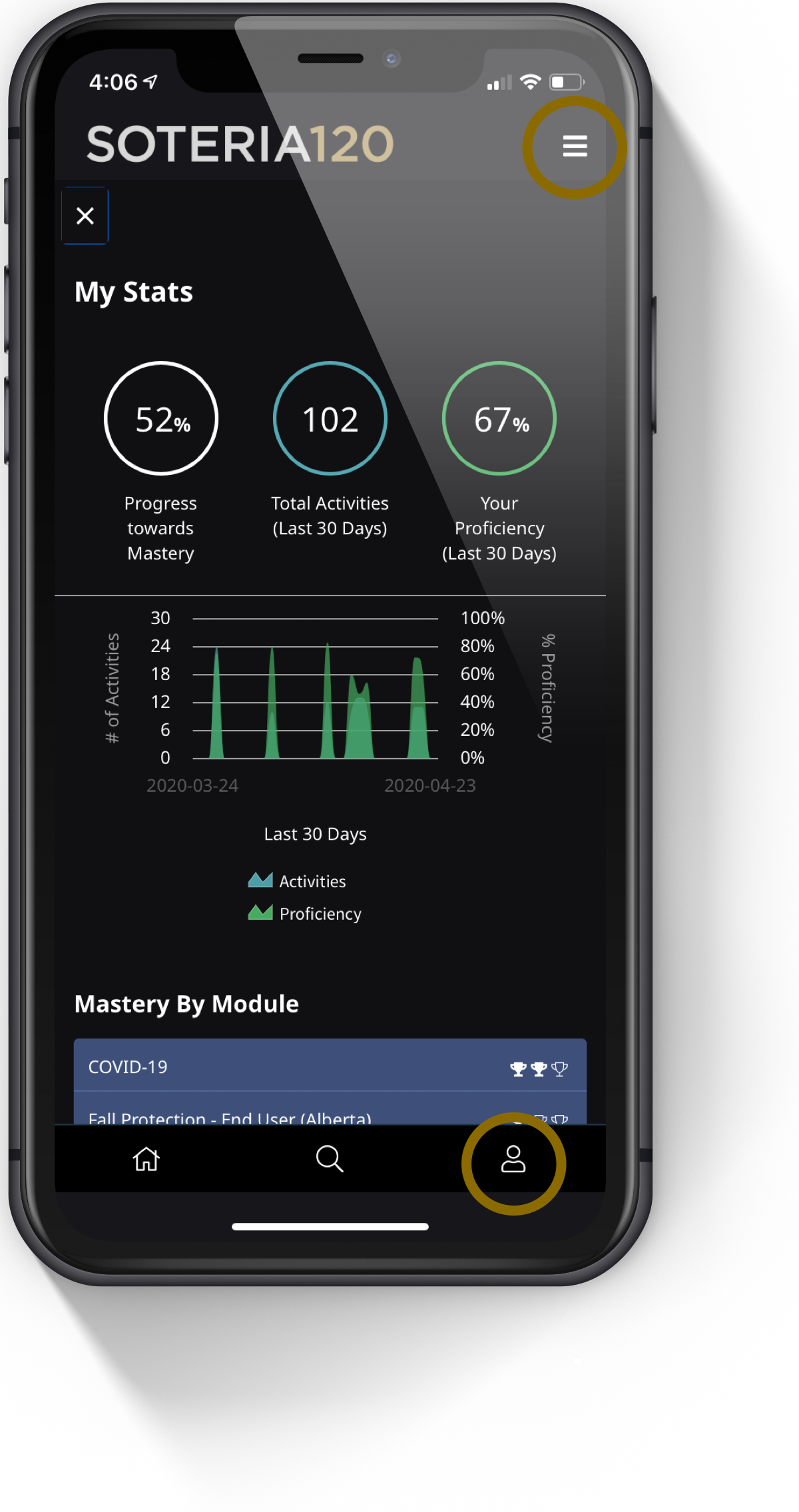
My Stats
Tap on the User icon at the bottom-right of the Home Screen (or select My Stats from the menu at the top-right) to see your progress towards overall Mastery of your assigned Modules in the simple viewer. Ideally, this would show a smooth usage curve with consistent engagement and progress towards reaching and maintaining mastery in your assigned learning.
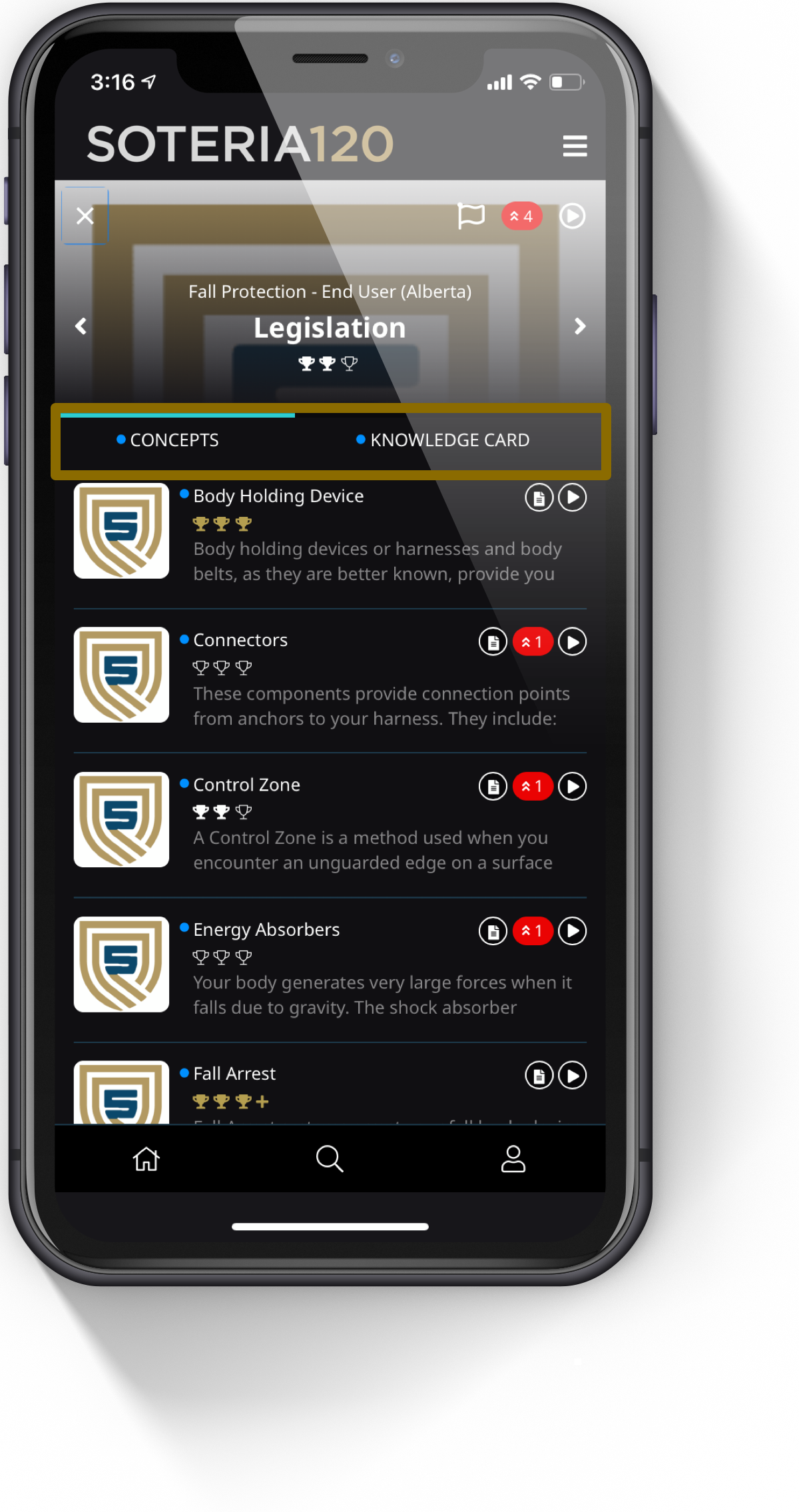
Topic Detail
When you click on one of the topics on your Home Screen you are taken to the Topic Detail screen. From here, you can see the list of Concepts associated with that topic. Clicking the "Play" icon next to one of them will show you a single Activity from that Concept. You can select the Knowledge Card tab for that Topic or tap on the Knowledge Card icon for any of the Concepts.
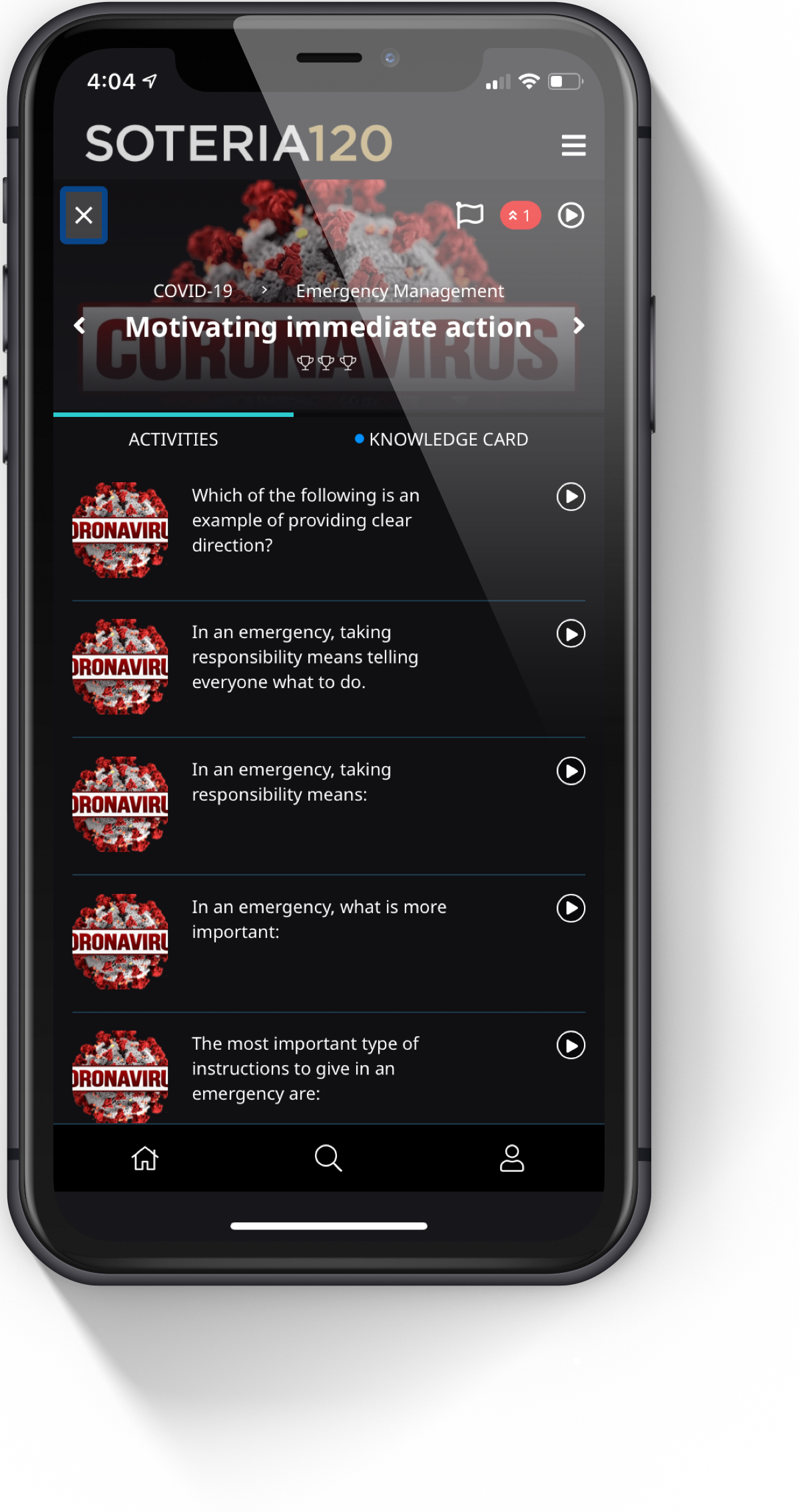
Concept Detail
Clicking on a Concept from the Topic Detail screen brings up the Activities and Knowledge Card for that Concept. You can click the "Play" icon to practice a specific Activity or select the Knowledge Card tab using the slider just below the Concept title. The Concept screen will also show you your progress towards mastery of that specific concept.
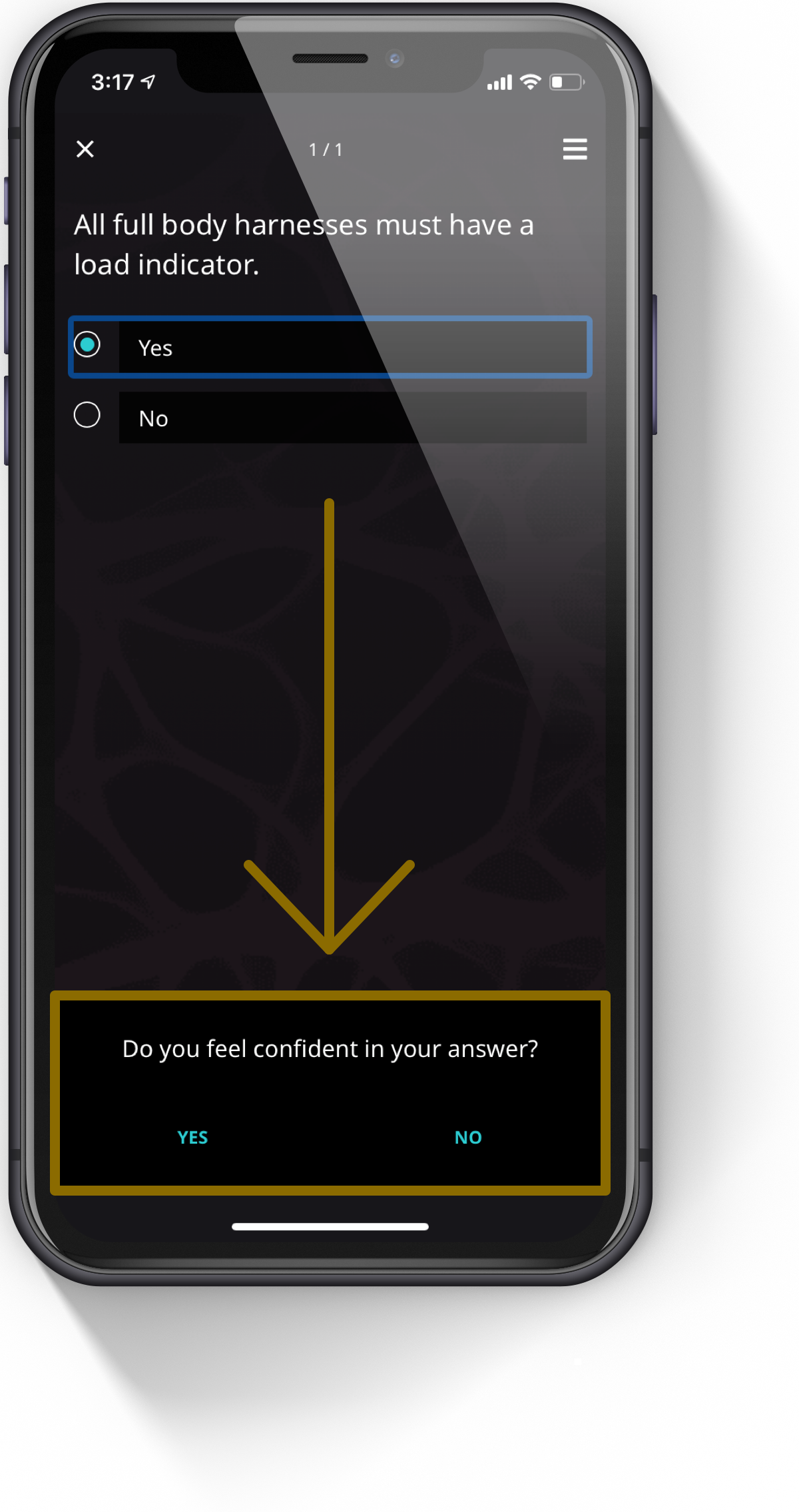
Simple Activities
When you start a Mastery Moment or select a specific area to practice you are presented with a simple multiple choice question. Answer to the best of your ability, and if you're not sure of the answer just indicate that by clicking "No" when it asks if you're confident. This prevents you from losing as many points if you get it wrong and tells the system that you're still learning.
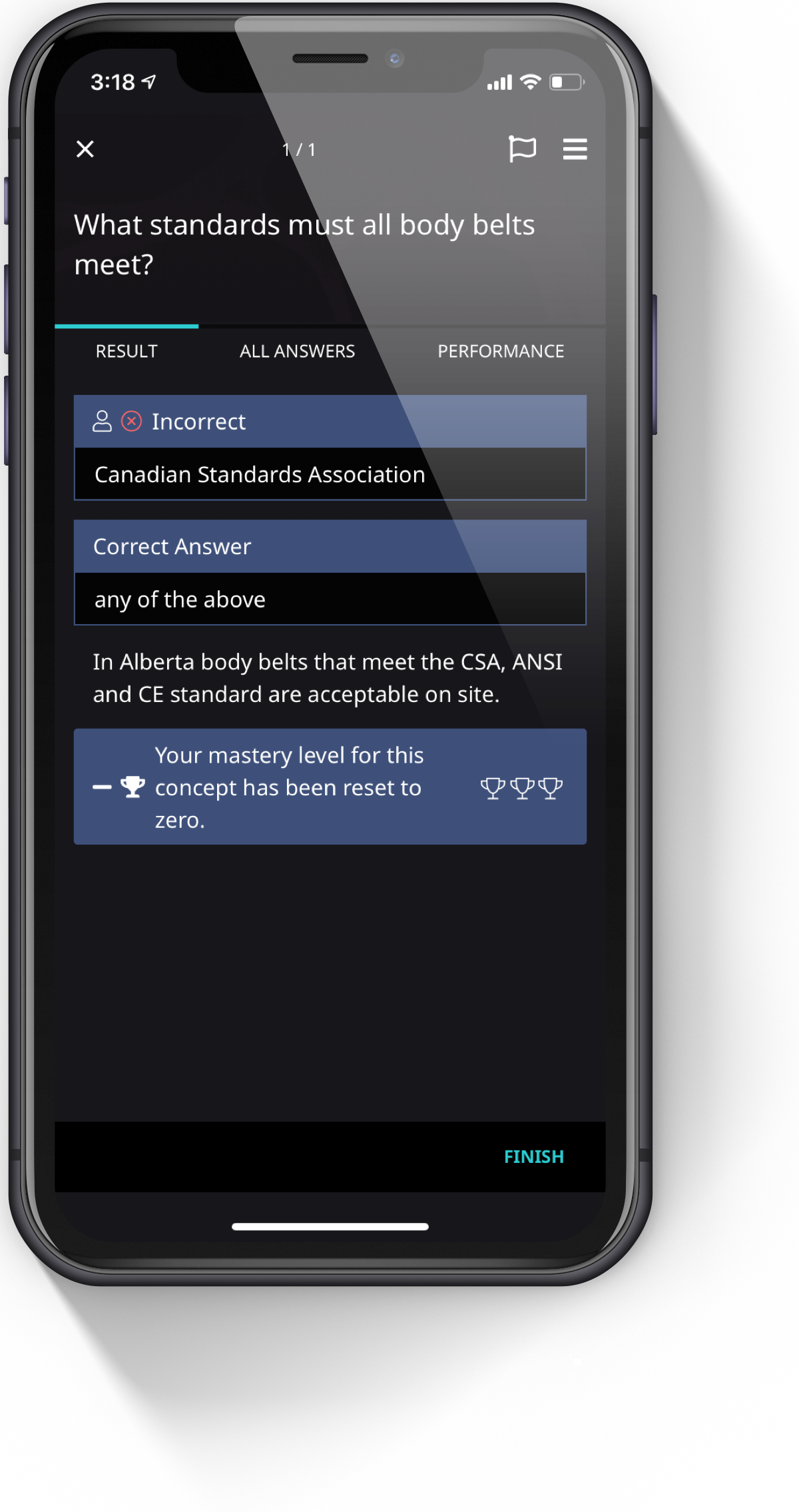
Question Feedback
We call it an Activity because it's not a quiz, or a test. You can get it wrong as many times as it takes to learn the Concept. The system keeps track of your performance in order to measure your progress and personalize your learning journey. It also tells you what the right answer is. If you disagree with the question you can provide feedback directly to us by clicking the flag icon in the top right of the screen.
Browser Interface
You can access the Soteria120 app from any web enabled device (computer/laptop/tablet). You can even use your phone if you chose not to download the app. The browser interface is exactly the same as the mobile interface.
